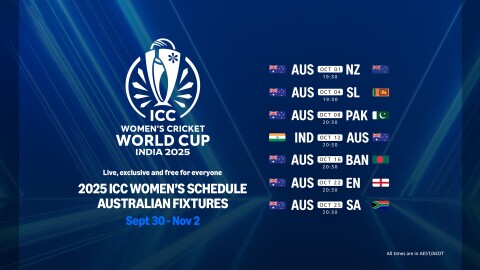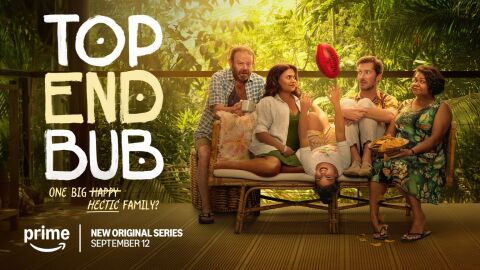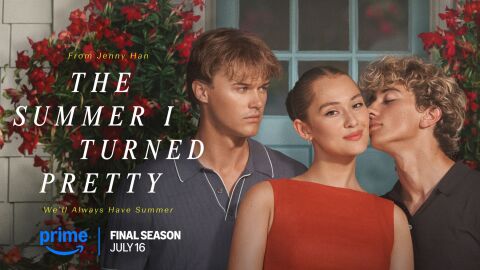Have you ever noticed the screen of information that pops up when you press pause on a movie or series you’re watching on Prime Video? If so, what you were looking at is a part of our exclusive feature called X-Ray.
X-Ray helps viewers dive deeper into what they’re watching by offering information about the cast, soundtrack, and other production details. The feature comes in handy when you want to settle a debate over the name of a familiar actor on screen, spice up movie night with a little trivia, or dive into the soundtrack for your favorite film or show. It also offers an opportunity to totally geek out on the production process for select movies and series with behind-the-scenes footage and facts.
Ready to take the full experience for a spin? Here’s a step-by-step guide to access and use X-Ray while you’re watching Prime Video.
Via mobile device or web browser on Prime Video
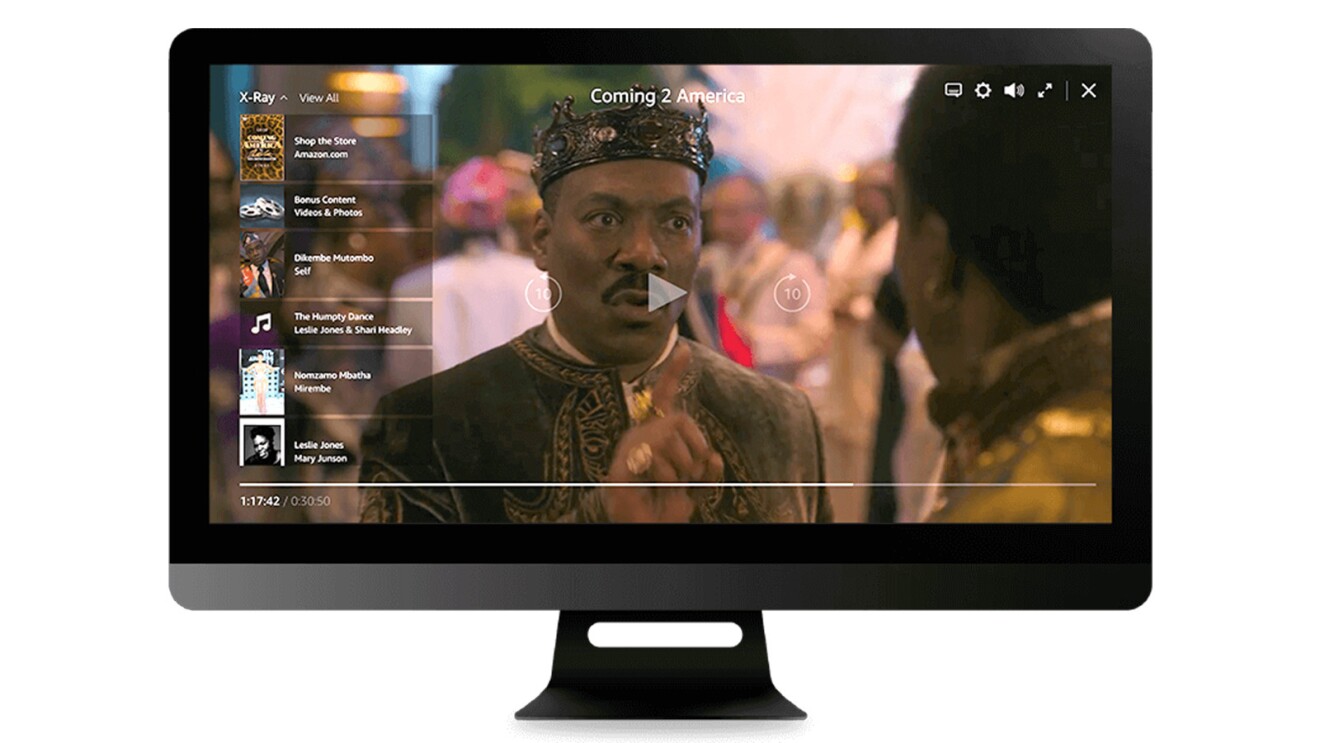
- Move your cursor, tap the screen, and/or pause the series to reveal on-screen X-Ray controls.
- X-Ray’s on-screen Quickview mode disappears after a few moments. To see X-Ray information again, just tap, click, or move your cursor again. Click on each tile to expand into tab view.
- Click or tap "X-Ray View All" at the top left of the screen to enter full-screen X-Ray.
On Smart TVs or streaming media devices
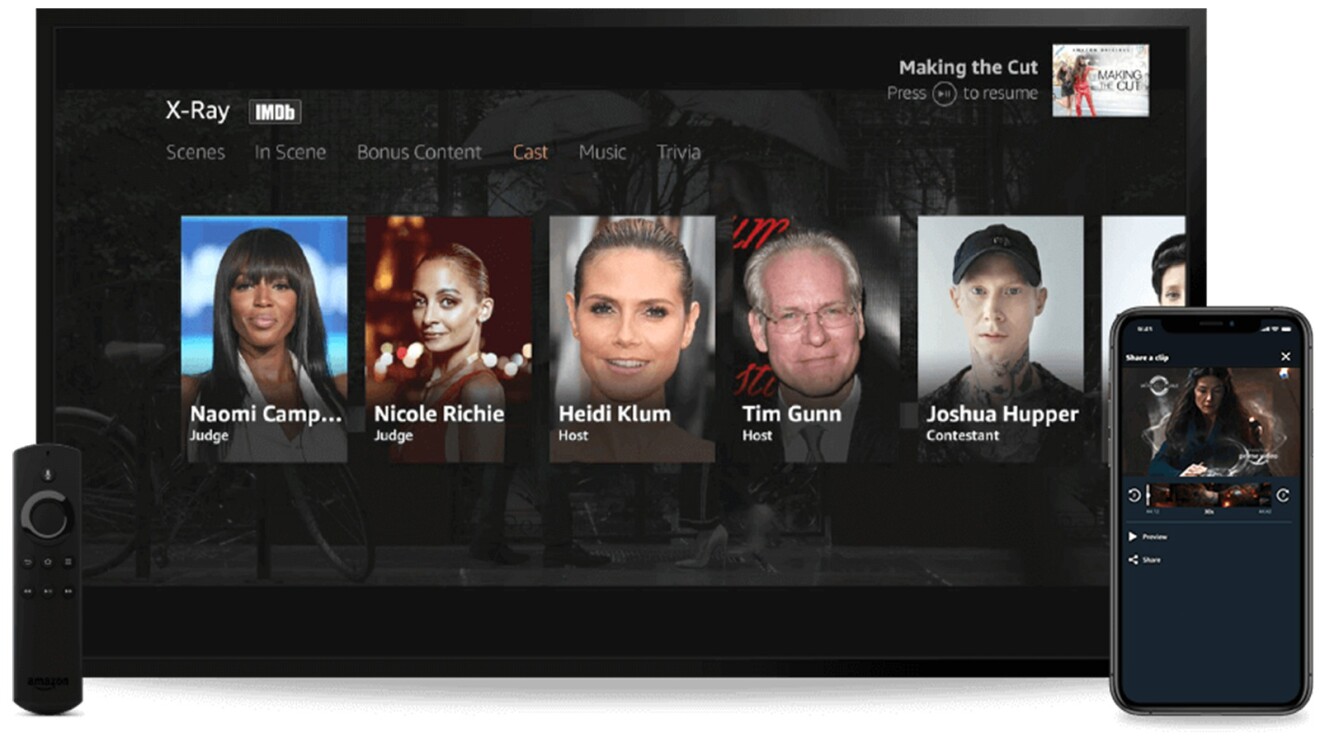
- Use your remote to activate X-Ray by pressing/swiping up to view on-screen X-Ray controls.
- Press up on the remote again or select “X-Ray” to access the full-screen X-Ray experience.
Head straight to the bonus content
Some series and movies will include additional bonus content with behind-the-scenes videos from the production team. Scroll to the “Extras” or “Bonus” section on the show’s main page to access these videos in a full-screen experience.